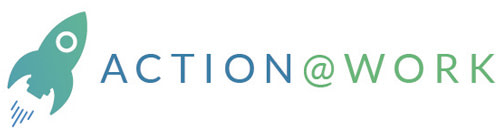Studies reveal that around 15% of the U.S. population has some form of learning disability [1]. And when we consider that only 48% of adults with learning disabilities are in employment, it demonstrates just how critical accessible learning is [2].
Creating learning experiences that accommodate all types of learners creates a fairer system, allowing everyone to shine. But how can we create inclusive learning?
This guide dives deep into what accessible learning is, how to build inclusive education, and the benefits of accessible employee education programs.
What is accessible learning?
Accessible learning is the design and delivery of instructional experiences in a way that ensures all students can understand and participate fully. This means creating educational materials that meet the needs of students with diverse learning needs.
The main aim is to create an inclusive learning experience that accommodates a wide range of learning preferences, abilities, and needs.
Why accessible learning matters
Accessible learning is about more than simply complying with legal requirements. It’s also essential to creating inclusive, fair, and effective education for all.
Here are some of the most notable benefits of making learning accessible:
- Ensures learners with disabilities have equal access to educational content
- Providing equal access to education is a legal requirement in many countries
- Creates higher-quality and more user-friendly learning materials
- Enhances learning outcomes by empowering students
And when it comes to learning accessibility in the workplace, these benefits can translate into:
- Improved job performance
- Better employee morale and engagement
- Reduced staff turnover
- Compliance with legal standards
- Reduction in costs associated with redoing training to meet accessibility needs
Main ways to create more accessible learning experiences
Whether you’re a K-12 educator, instructional designer, or corporate training pro, accessibility should be a top priority.
Designing learning experiences with accessibility in mind not only ensures that everyone is included, but also that you’re using the latest assistive technology.
Here are ten strategies to help you produce accessible learning in your organization.
- Move training online
- Use multiple learning modalities
- Consider readability
- Steer clear of PDFs
- Ensure content is compatible with assistive technologies
- Utilize captions and subtitles
- Include clear Alt text descriptions for images
- Apply Universal Design for Learning (UDL) principles
- Ask for learner feedback
- Include varied assessment styles
1. Move training online
Online training removes many of the physical barriers that some learners face. This includes traveling to class and making the necessary workspace adjustments.
Moving in-person training sessions to the online realm allows learners with physical disabilities to attend classes without the stress of dealing with public transport or finding adequate parking.
Moreover, distance learning provides a more flexible approach, enabling learners to study at their own pace and to work around their schedules. This creates a more inclusive learning environment.
It can also be more cost-effective than in-person education. As such, it further reduces economic barriers for people with limited financial resources.
Since online education offers a variety of learning formats, it can better accommodate diverse learning needs. What’s more, most modern online learning has accessibility features to give learners equal access to content.
Finally, online training makes it easy to create distinct learning paths to appeal to different types of students, preferences, and needs.
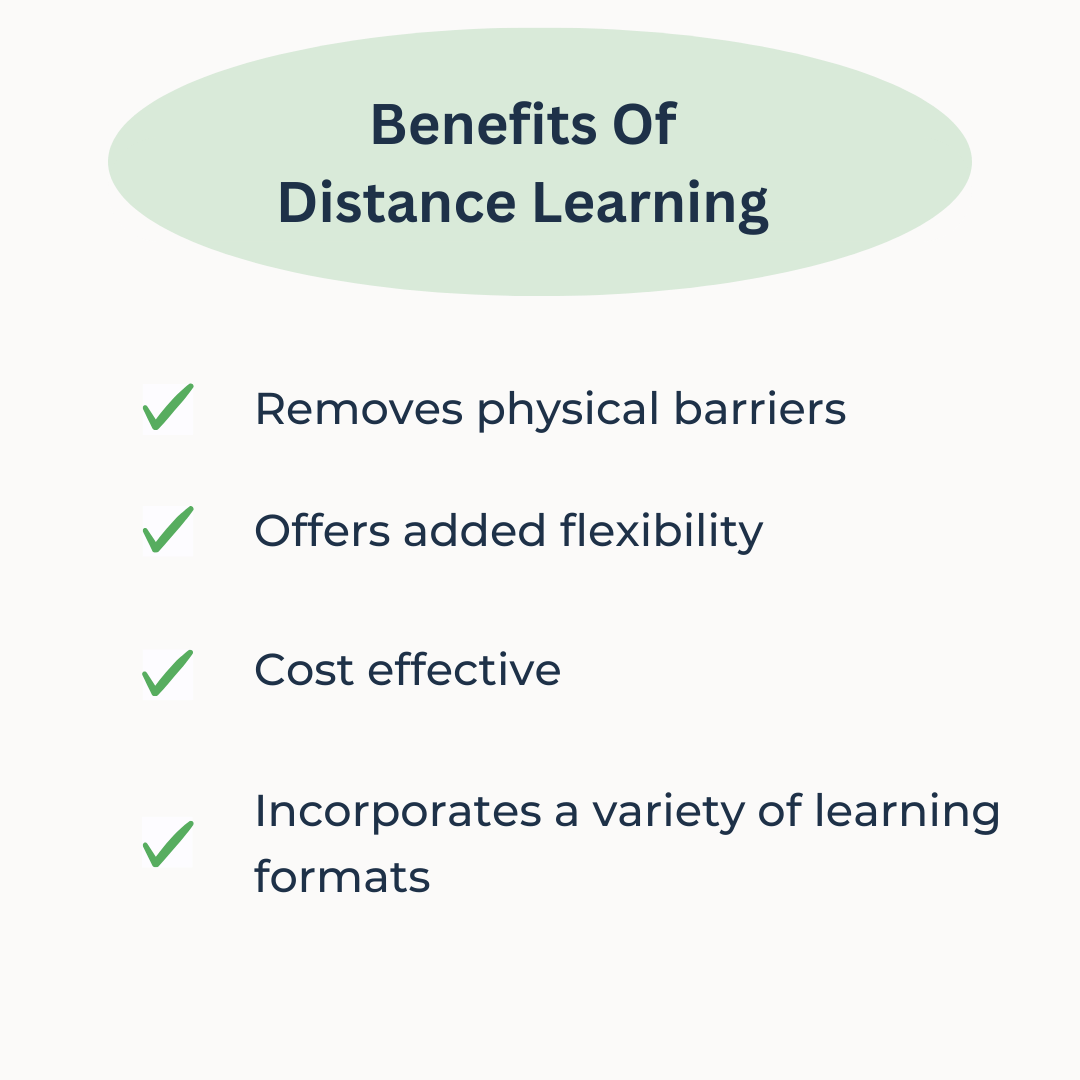
2. Use multiple learning modalities
Don’t just stick to text-based learning materials. Incorporating a variety of text, audio, images, and videos will ensure that you cater to a wide range of learning preferences.
For instance, images, diagrams, and infographics can appeal to visual learners. Of course, making sure that all images have descriptive texts for visually impaired learners.
On the other hand, text-to-speech works well for auditory learners. As does providing audio versions of written materials and transcriptions of classes or lectures.
In addition, consider formats such as Braille and enlarged print to assist those with visual impairments.
3. Consider readability
Remember, screen readers read the markup of a webpage, not how it’s presented visually in the web browser. This means that structuring your content properly is essential to ensure assistive technologies can read the materials correctly.
Having a basic understanding of HTML can help you to make sure your content is easy to read and provides a great experience for screen-reader users.
That said, there are also some simple styling strategies that can enhance the readability of your content. Here are some DOs and DON’Ts to bear in mind when creating learning materials.
| DOs | DON’Ts |
| Use the correct levels of headings: H1, H2, H3, and H4 | Use colored text to emphasize text, instead go for bold for importance and italics for emphasis |
| Utilize bulleted or numbered list styles to create lists (avoid using hyphens or check marks) | Use color to organize content – this may cause issues for color-blind learners |
| Ensure there’s enough contrast between visual elements, text, and background | Use light-colored, difficult-to-read font colors (use an online contrast checker to check that people with visual or colour-vision conditions can read it clearly) |
| Make sure all navigational elements (buttons, call to actions, etc) are clear, well-sized, and readable | Use long blocks of text – instead, break them down into shorter, easy-to-read sections |
4. Steer clear of PDFs
PDF documents are less accessible than other types of files, making it difficult for screen readers and magnifiers to read the content.
As a result, it’s best to consider other document types which offer better accessibility options. For instance, Google Docs offers tools and strategies for how users can make more accessible documents.
These include native screen reader support, magnifying glasses, and navigational landmarks.
If you have to use PDFs, software such as Adobe Acrobat can automatically tag PDF documents to comply with Web Content Accessibility Guidelines (WCAG).
5. Ensure content is compatible with assistive technologies
Assistive technologies are tools that help people with disabilities access information. There’s a wide range of technologies available, including:
- Screen reader – Convert digital text into speech to give visually-impaired learners access to written content
- Text-to-speech (TTS) software – Reads digital text out loud to support learners with dyslexia or visual impairments
- Speech-to-text software – Converts words into written text, assisting those who find typing challenging
- Closed captions – Gives learners with hearing impairments access to audio and video content
- Braille displays – Enables learners with visual conditions to read content
- Screen magnification software – Enlarges the content on screen, helping learners with visual conditions to read and navigate content
- Adaptive keyboards – Assists learners with motor disabilities in typing and using a computer
With so many assistive technologies on the market, ensuring all learning materials are compatible is a must. This involves testing the training content on different adaptive devices and gathering feedback on the overall usability.
6. Utilize captions and subtitles
Video content is the learning format of choice for most students these days. As such, making sure it’s accessible is key.
Adding captions and subtitles to your training videos ensures that learners with hearing conditions don’t miss out on essential knowledge.
Since text-to-speach tools read the captions displayed on video players out loud, it also helps learners with visual impairments. What’s more, subtitles and captions ensure that learners studying in a second language catch all critical information.
7. Include clear Alt text descriptions for images
Alt-text is produced as HTML code and describes the images displayed on a webpage. Including clear alt text descriptions can assist visually impaired learners who use screen readers. These devices read alt-text out loud to ensure learners get the full context behind an image, diagram, or infographic.
Follow the checklist below to ensure your learning materials are accessible:
- Create Alt tags for images
- Add captions to videos
- Provide text transcripts for all audio content
- Pair all images, GIFs, infographics, or animations with a text and audio description
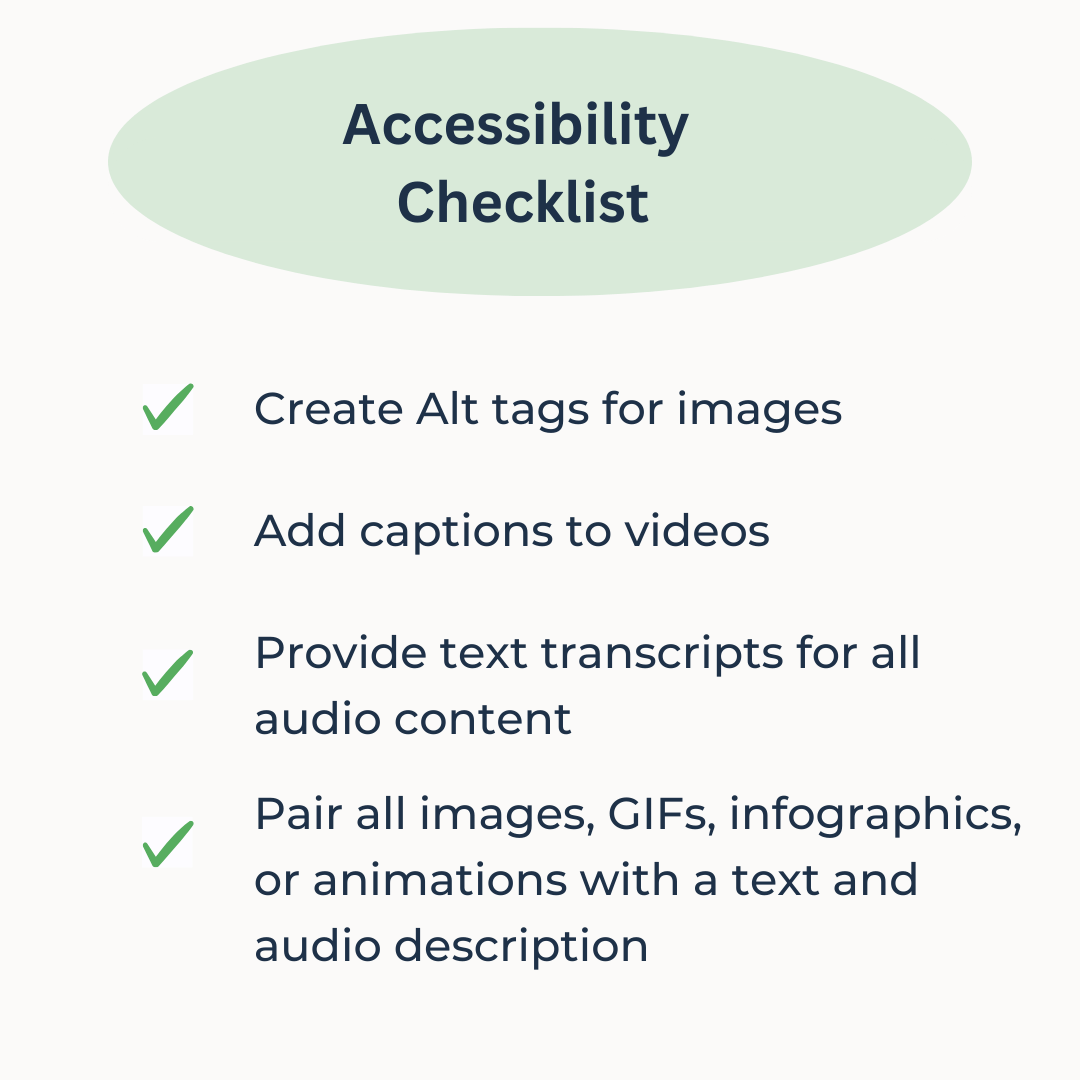
8. Apply Universal Design for Learning (UDL) principles
Universal Design for Learning (UDL) is a framework aimed at creating accessible learning experiences. At its core, it involves presenting information in multiple ways so that learners with diverse abilities can participate fairly.
The main principles of UDL are:
- Representation – Providing information in a number of ways (text, audio, video) to allow learners to access the material in the way that best suits them
- Action and expression – Offer different ways to interact with learning materials, such as tests, oral presentations, or group projects
- Engagement – Find diverse ways to motivate learners by giving them relevant assignments and allowing them to make decisions about their learning
By incorporating these principles into your learning experiences, you can be sure that you’re providing fair opportunities for all learners.

9. Ask for learner feedback
The best way to be truly sure that your learning experiences are accessible is to ask your learners. Regular feedback from students with diverse learning needs can give you clear insight into where your content needs improvement.
Ideally, this process begins before you create your content. Start off by assessing your current learning materials and identifying weak areas. Then, use this as your jumping-off point.
Your feedback group will be able to analyze the content and point out where it lacks accessibility. In addition, they may be able to provide suggestions on how to improve learning materials based on their individual experiences.
Once the content is developed, conducting regular feedback is essential. This will help you understand how you can improve learning accessibility further.
What’s more, it enables you to stay up-to-date with the latest assistive technologies.
10. Include varied assessment styles
According to UDL principles, you can improve accessibility by providing multiple ways to interact with learning materials.
For instance, offering various assessment styles and options can help you accommodate different learners and their needs. While some may flourish with a quiz-style assessment, others may perform better doing an oral presentation or essay.
The key is to create different opportunities for learners to showcase their knowledge and give them the option to choose.
Resources for accessible learning
Here are some useful accessibility resources to help you:
- The W3C’s Web Accessibility Initiative list of ‘Easy Checks’ – starter accessibility checklist
- The UDL guidelines – overview of the Universal Design Learning principles
- WAVE Web Accessibility Tool by webaim.org – identifies common accessibility and WCAG issues
- Vischeck – simulator for colorblind vision
Conclusion
From schools to universities to corporate training, accessible learning matters. Following these guidelines and best practices not only ensures your learning experiences are fair and inclusive, but also compliant with legal guidelines.
Learning should be accessible to everyone, and it’s up to instructional designs, teachers, and L&D pros to make this happen. The results will speak for themselves.

By Nicola Wylie
Nicola Wylie is a learning industry expert who loves sharing in-depth insights into the latest trends, challenges, and technologies.